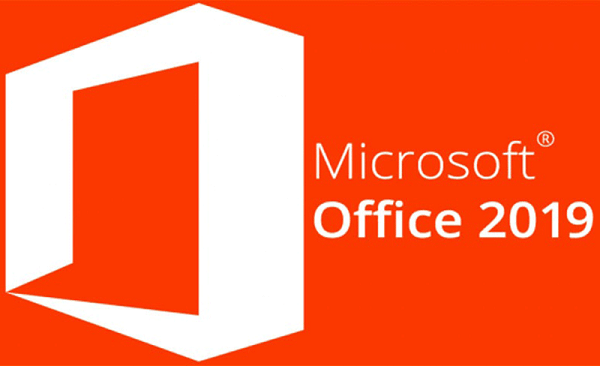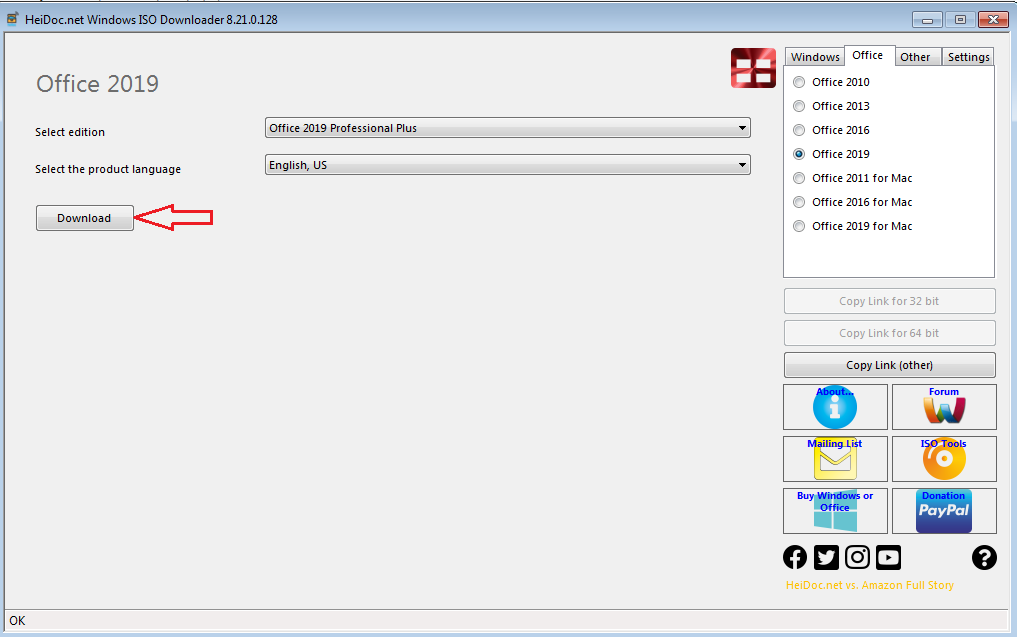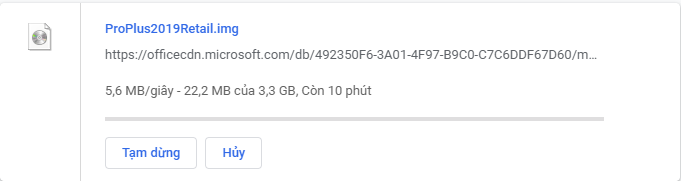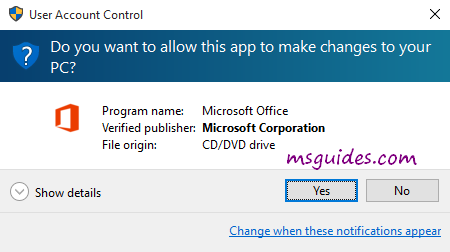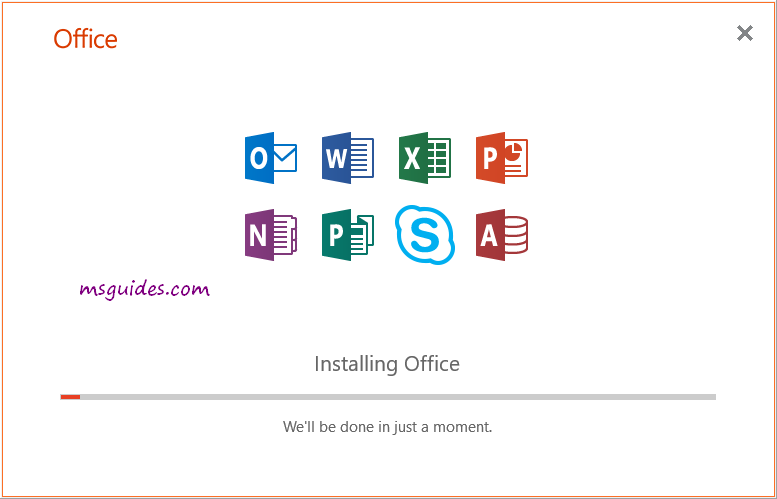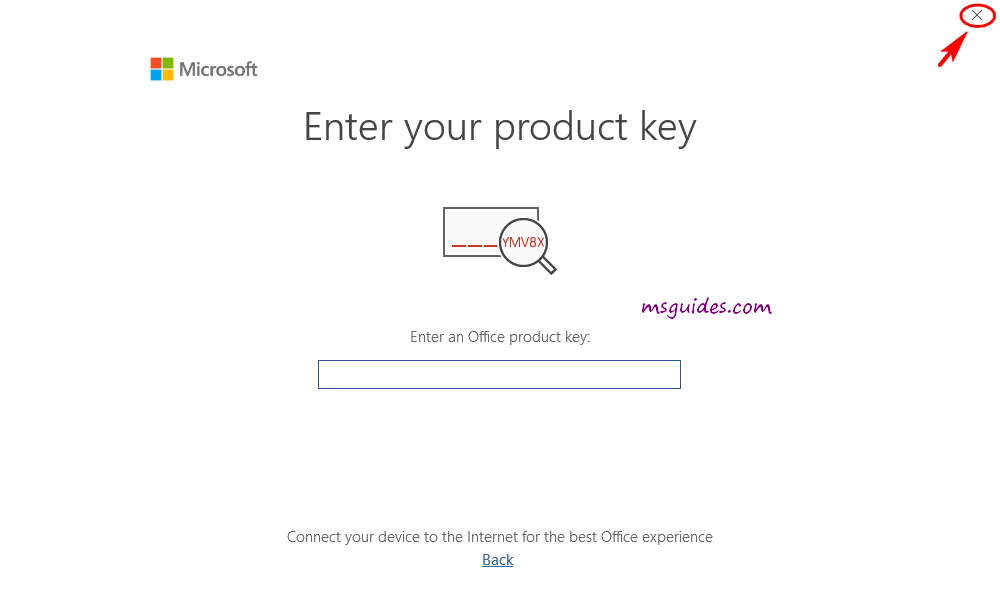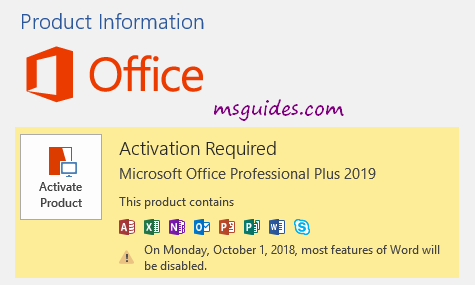Microsoft Office 2019 Free Download and Install
To download Microsoft Office 2019 you can use this method here:
Method 1: You can download Microsoft Office 2019 from Microsoft
- Microsoft Office 2019 Professional Plus you click here
- Microsoft Office 2019 Project you click here
- Microsoft Office 2019 Visio you click here
- Microsoft Office 2019 Professional Plus you click here
- Microsoft Office 2019 Project you click here
- Microsoft Office 2019 Visio you click here
Method 2: You can download Microsoft Office 2019 ISO by using a free third-party tool
Step 1: You download tool is developed by heidoc.net by click here
Step 2: You open this file you download and choose “Office” => “Office 2019”
Note: If you want to download Microsoft Office 2019 for Mac you choose “Office 2019 for Mac”
Step 3: You choose version Office 2019 you want to download (Home/Personal/Pro/Pro Plus) and select the language of it. Then you click “Download”
You can see link download Office 2019 ISO from Microsoft
Step 1: You download tool is developed by heidoc.net by click here
Step 2: You open this file you download and choose “Office” => “Office 2019”
Note: If you want to download Microsoft Office 2019 for Mac you choose “Office 2019 for Mac”
Step 3: You choose version Office 2019 you want to download (Home/Personal/Pro/Pro Plus) and select the language of it. Then you click “Download”
You can see link download Office 2019 ISO from Microsoft
How to installing Office 2019
After the download process is complete, you will get an image file. Just open it then run the setup file to install Office 2019 on your PC ( Setup.exe )
This may take a while, please wait.
Upon successful installation, you can open any Office program to verify some basic information.
Just skip the “enter product key” window by clicking the close button at the top right corner.
And as you can see, I am using Office Professional Plus 2019 and the trial license will expire in 7 days.
When you install Office 2019, if you have error: “This product requires Internet Information Services (IIS) 7.0 or higher., with ASP .NET v4.0″ you can read this article to know how to fix it:https://tech-solution4u.com/error-installing-office-professional-plus-2019-requires-iis-and-asp-net/
After you install Office 2019, you can use Microsoft Office 2019 Product Key to activate it.
Office 2019 requires Windows 10, Windows Server 2019 or macOS Sierra and later. macOS installations can be acquired from the Microsoft website or the Mac App Store. For Office 2013 and 2016, various editions containing the client apps were available in both Click-To-Run (inspired by Microsoft App-V) and traditional Windows Installer setup formats. For Office 2019, the client apps only have a Click-to-Run installer and only the server apps have the traditional MSI installer. The Click-To-Run version has a smaller footprint; in the case of Microsoft Office 2019 Pro Plus, the product requires 10 GB less than the MSI version of Office 2016 Pro Plus.
Office 2019 will receive five years of mainstream support, but unlike Office 2016, which gets five years of extended support, Office 2019 only gets two. Mainstream support ends on October 10, 2023, while extended support ends on October 14, 2025.
After the download process is complete, you will get an image file. Just open it then run the setup file to install Office 2019 on your PC ( Setup.exe )
This may take a while, please wait.
Upon successful installation, you can open any Office program to verify some basic information.
Just skip the “enter product key” window by clicking the close button at the top right corner.
And as you can see, I am using Office Professional Plus 2019 and the trial license will expire in 7 days.
When you install Office 2019, if you have error: “This product requires Internet Information Services (IIS) 7.0 or higher., with ASP .NET v4.0″ you can read this article to know how to fix it:https://tech-solution4u.com/error-installing-office-professional-plus-2019-requires-iis-and-asp-net/
After you install Office 2019, you can use Microsoft Office 2019 Product Key to activate it.
Office 2019 requires Windows 10, Windows Server 2019 or macOS Sierra and later. macOS installations can be acquired from the Microsoft website or the Mac App Store. For Office 2013 and 2016, various editions containing the client apps were available in both Click-To-Run (inspired by Microsoft App-V) and traditional Windows Installer setup formats. For Office 2019, the client apps only have a Click-to-Run installer and only the server apps have the traditional MSI installer. The Click-To-Run version has a smaller footprint; in the case of Microsoft Office 2019 Pro Plus, the product requires 10 GB less than the MSI version of Office 2016 Pro Plus.
Office 2019 will receive five years of mainstream support, but unlike Office 2016, which gets five years of extended support, Office 2019 only gets two. Mainstream support ends on October 10, 2023, while extended support ends on October 14, 2025.